Create a React dapp with global state
This tutorial walks you through integrating a React dapp with MetaMask. The dapp has multiple components and requires managing the state globally, which can be helpful for real-world use cases. You'll use the Vite build tool with React and TypeScript to create the dapp.
The final state of the dapp will look like the following:
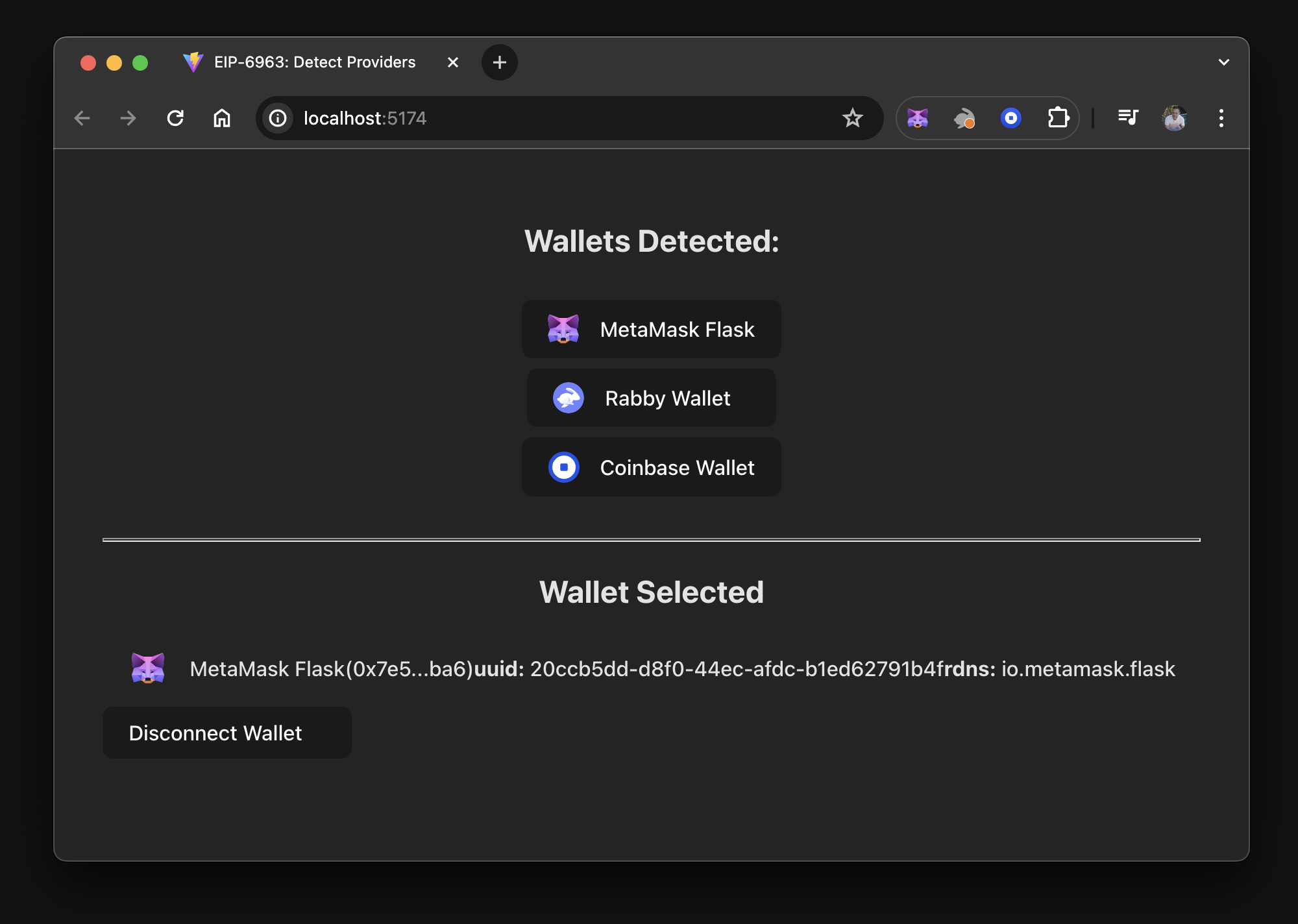
In this tutorial, you'll put the state into a React
Context component, creating a global
state
that allows other components and UI elements to benefit from its data and functions.
You'll use localStorage to persist the selected wallet, ensuring the last connected wallet state
remains intact even after a page refresh.
This tutorial addresses the edge case where a browser wallet might be disabled or uninstalled
between refreshes or visits to the dapp.
You'll add a disconnect function to reset the state, and use
wallet_revokePermissions to properly disconnect from MetaMask.
You can view the dapp source code on GitHub.
Prerequisites
- Node.js version 18+
- npm version 9+
- A text editor (for example, VS Code)
- The MetaMask extension installed
- Basic knowledge of TypeScript, React, React Context, and React Hooks
We recommend following the Create a React dapp with local state tutorial first, which introduces EIP-6963. The tutorial demonstrates how to iterate over all discovered providers, connect to the selected wallet, and remember the selection within a single component.
If you skip the tutorial, consider reviewing wallet interoperability to understand how multiple injected wallet providers work.
Steps
1. Set up the project
This project introduces a new structure, independent of previous tutorials. Instead of reusing code or states, this tutorial guides you through breaking down the single-component structure into multiple components.
Set up a new project using Vite, React, and TypeScript by running the following command:
npm create vite@latest vite-react-global-state -- --template react-ts
Install the node module dependencies:
cd vite-react-global-state && npm install
Launch the development server:
npm run dev
This displays a localhost URL in your terminal, where you can view the dapp in your browser.
If you use VS Code, you can run the command code . to open the project.
If the development server has stopped, you can run the command npx vite or npm run dev to
restart your project.
Open the project in your editor.
Create three directories, src/components, src/hooks, and src/utils, in the root of the project
using the following commands:
mkdir src/components && mkdir src/hooks && mkdir src/utils
Create the following files in src/components, which will be used to create components for listing
installed wallets, displaying connected wallet information, and handling errors:
WalletList.tsxWalletList.module.cssSelectedWallet.tsxSelectedWallet.module.cssWalletError.tsxWalletError.module.css
Create the following files in src/hooks:
Eip6963Provider.tsxuseEip6963Provider.tsx
Create the following file in src/utils:
index.ts
1.1. Style the components
Add the following CSS code to SelectedWallet.module.css:
.selectedWallet {
display: flex;
flex-flow: row nowrap;
justify-content: flex-start;
padding: 0.6em 1.2em;
margin-bottom: 0.5em;
font-family: inherit;
font-size: 1em;
font-weight: 500;
}
.selectedWallet > img {
width: 2em;
height: 1.5em;
margin-right: 1em;
}
.providers {
display: flex;
flex-flow: column wrap;
justify-content: center;
align-items: center;
align-content: center;
padding: 0.6em 1.2em;
}
Add the following CSS code to WalletError.module.css:
.walletError {
margin-top: 1em;
border-radius: 0.5em;
height: 36px;
padding: 16px;
color: #efefef;
background-color: transparent;
user-select: none;
}
Add the following CSS code to WalletList.module.css:
.walletList {
display: flex;
flex-direction: column;
align-items: center;
}
Append the following code to the end of src/index.css:
/* Added CSS */
:root {
text-align: left;
}
hr {
margin-top: 2em;
height: 1px;
}
button {
min-width: 12em;
display: flex;
flex-flow: row nowrap;
justify-content: flex-start;
align-items: center;
border-radius: 0.5em;
margin-bottom: 0.5em;
border: 1px solid transparent;
}
button > img {
width: 1.5em;
height: 1.5em;
margin-right: 1em;
}
button:hover {
border-color: #75079d;
}
button:first-child {
margin-top: 0.5em;
}
button:last-child {
margin-bottom: 0;
}
1.2. Project structure
You now have some basic global and component-level styling for your dapp.
The directory structure in the dapp's /src directory should look like the following:
├── src
│ ├── assets
│ ├── components
│ │ ├── SelectedWallet.module.css
│ │ ├── SelectedWallet.tsx
│ │ ├── WalletError.module.css
│ │ ├── WalletError.tsx
│ │ ├── WalletList.module.css
│ │ └── WalletList.tsx
│ ├── hooks
│ │ ├── WalletProvider.tsx
│ │ └── useWalletProvider.tsx
│ ├── utils
│ │ └── index.tsx
├── App.css
├── App.tsx
├── index.css
├── main.tsx
├── vite-env.d.ts
2. Import EIP-6963 interfaces
The dapp will connect to MetaMask using the mechanism introduced by EIP-6963.
EIP-6963 introduces an alternative wallet detection
mechanism to the window.ethereum injected provider.
This alternative mechanism enables dapps to support
wallet interoperability by discovering multiple injected
wallet providers in a user's browser.
Update the Vite environment variable file, src/vite-env.d.ts, with the types and interfaces
needed for EIP-6963 and
EIP-1193:
/// <reference types="vite/client" />
// Describes metadata related to a provider based on EIP-6963.
interface EIP6963ProviderInfo {
rdns: string
uuid: string
name: string
icon: string
}
// Represents the structure of a provider based on EIP-1193.
interface EIP1193Provider {
isStatus?: boolean
host?: string
path?: string
sendAsync?: (
request: { method: string; params?: Array<unknown> },
callback: (error: Error | null, response: unknown) => void
) => void
send?: (
request: { method: string; params?: Array<unknown> },
callback: (error: Error | null, response: unknown) => void
) => void
request: (request: {
method: string
params?: Array<unknown>
}) => Promise<unknown>
}
// Combines the provider's metadata with an actual provider object, creating a complete picture of a
// wallet provider at a glance.
interface EIP6963ProviderDetail {
info: EIP6963ProviderInfo
provider: EIP1193Provider
}
// Represents the structure of an event dispatched by a wallet to announce its presence based on EIP-6963.
type EIP6963AnnounceProviderEvent = {
detail: {
info: EIP6963ProviderInfo
provider: Readonly<EIP1193Provider>
}
}
// An error object with optional properties, commonly encountered when handling eth_requestAccounts errors.
interface WalletError {
code?: string
message?: string
}
3. Build the context provider
In this step, you'll create the React Context component, which wraps the dapp and provides all components access to the state and functions required to modify the state and manage connections to discovered wallets.
Add the following code to src/hooks/WalletProvider.tsx to import the context, define the
type alias, and define the context interface for the EIP-6963 provider:
import {
PropsWithChildren,
createContext,
useCallback,
useEffect,
useState,
} from "react"
// Type alias for a record where the keys are wallet identifiers and the values are account
// addresses or null.
type SelectedAccountByWallet = Record<string, string | null>
// Context interface for the EIP-6963 provider.
interface WalletProviderContext {
wallets: Record<string, EIP6963ProviderDetail> // A list of wallets.
selectedWallet: EIP6963ProviderDetail | null // The selected wallet.
selectedAccount: string | null // The selected account address.
errorMessage: string | null // An error message.
connectWallet: (walletUuid: string) => Promise<void> // Function to connect wallets.
disconnectWallet: () => void // Function to disconnect wallets.
clearError: () => void
}
Add the following code to src/hooks/WalletProvider.tsx to extend the global WindowEventMap
interface with the custom eip6963:announceProvider event:
declare global {
interface WindowEventMap {
"eip6963:announceProvider": CustomEvent
}
}
Explicitly declaring the custom eip6963:announceProvider event prevents type errors, enables
proper type checking, and supports autocompletion in TypeScript.
Add the following code to src/hooks/WalletProvider.tsx to create the React Context for the
EIP-6963 provider with the defined interface WalletProviderContext, and define the
WalletProvider component:
export const WalletProviderContext = createContext<WalletProviderContext>(null)
// The WalletProvider component wraps all other components in the dapp, providing them with the
// necessary data and functions related to wallets.
export const WalletProvider: React.FC<PropsWithChildren> = ({ children }) => {
const [wallets, setWallets] = useState<Record<string, EIP6963ProviderDetail>>({})
const [selectedWalletRdns, setSelectedWalletRdns] = useState<string | null>(null)
const [selectedAccountByWalletRdns, setSelectedAccountByWalletRdns] = useState<SelectedAccountByWallet>({})
const [errorMessage, setErrorMessage] = useState("")
const clearError = () => setErrorMessage("")
const setError = (error: string) => setErrorMessage(error)
useEffect(() => {
const savedSelectedWalletRdns = localStorage.getItem("selectedWalletRdns")
const savedSelectedAccountByWalletRdns = localStorage.getItem("selectedAccountByWalletRdns")
if (savedSelectedAccountByWalletRdns) {
setSelectedAccountByWalletRdns(JSON.parse(savedSelectedAccountByWalletRdns))
}
function onAnnouncement(event: EIP6963AnnounceProviderEvent){
setWallets(currentWallets => ({
...currentWallets,
[event.detail.info.rdns]: event.detail
}))
if (savedSelectedWalletRdns && event.detail.info.rdns === savedSelectedWalletRdns) {
setSelectedWalletRdns(savedSelectedWalletRdns)
}
}
window.addEventListener("eip6963:announceProvider", onAnnouncement)
window.dispatchEvent(new Event("eip6963:requestProvider"))
return () => window.removeEventListener("eip6963:announceProvider", onAnnouncement)
}, [])
In this code sample, lines 6–12 are state definitions:
wallets- State to hold detected wallets.selectedWalletRdns- State to hold the Reverse Domain Name System (RDNS) of the selected wallet.selectedAccountByWalletRdns- State to hold accounts associated with each wallet.errorMessage- State to hold the error message when a wallet throws an error on connection.clearError- Function to clear the state inerrorMessage.setError- Function to set the state inerrorMessage.
Line 14 is the useEffect hook and it handles the following:
- Local storage retrieval - On mount, it retrieves the saved selected wallet and accounts from local storage.
- Event listener - It adds an event listener for the custom
eip6963:announceProviderevent. - State update - When the provider announces itself, it updates the state.
- Provider request - It dispatches an event to request existing providers.
- Cleanup - It removes the event listener on unmount.
Add the following code to src/hooks/WalletProvider.tsx to connect a wallet and update the component's state:
const connectWallet = useCallback(
async (walletRdns: string) => {
try {
const wallet = wallets[walletRdns]
const accounts = (await wallet.provider.request({
method: "eth_requestAccounts",
})) as string[]
if (accounts?.[0]) {
setSelectedWalletRdns(wallet.info.rdns)
setSelectedAccountByWalletRdns((currentAccounts) => ({
...currentAccounts,
[wallet.info.rdns]: accounts[0],
}))
localStorage.setItem("selectedWalletRdns", wallet.info.rdns)
localStorage.setItem(
"selectedAccountByWalletRdns",
JSON.stringify({
...selectedAccountByWalletRdns,
[wallet.info.rdns]: accounts[0],
})
)
}
} catch (error) {
console.error("Failed to connect to provider:", error)
const walletError: WalletError = error as WalletError
setError(
`Code: ${walletError.code} \nError Message: ${walletError.message}`
)
}
},
[wallets, selectedAccountByWalletRdns]
)
This code uses the walletRdns parameter to identify the wallet's RDNS for connecting.
It performs an asynchronous operation to request accounts from the wallet provider using the
eth_requestAccounts RPC method.
Add the following code to src/hooks/WalletProvider.tsx to disconnect from a wallet:
const disconnectWallet = useCallback(async () => {
if (selectedWalletRdns) {
setSelectedAccountByWalletRdns((currentAccounts) => ({
...currentAccounts,
[selectedWalletRdns]: null,
}))
const wallet = wallets[selectedWalletRdns]
setSelectedWalletRdns(null)
localStorage.removeItem("selectedWalletRdns")
try {
await wallet.provider.request({
method: "wallet_revokePermissions",
params: [{ eth_accounts: {} }],
})
} catch (error) {
console.error("Failed to revoke permissions:", error)
}
}
}, [selectedWalletRdns, wallets])
wallet_revokePermission is an experimental RPC
method that might only work with MetaMask.
Configuring the revocation in a try/catch block and separating it from the rest of the cleanup
ensures that if a wallet does not support this feature, the rest of the disconnect functionality
will still execute.
Use of useCallback
Both of the previous functions use useCallback.
It is used to memoize the connectWallet function, optimize performance, and prevent unnecessary re-renders.
It ensures the function instance remains consistent between renders if its dependencies are changed.
For example, when using disconnectWallet, each time the WalletProvider component re-renders
without useCallback, a new instance of disconnectWallet is created.
This can cause unnecessary re-renders of child components that depend on this function.
By memoizing it with useCallback, React keeps the function instance consistent between renders, as
long as its dependencies (wallets and selectedWalletRdns) haven't changed, preventing unnecessary
re-renders of child components.
Although useCallback is not strictly necessary, it demonstrates best practices.
Predicting how a context provider will be used or how the dapp might change or scale is difficult.
Using useCallback can improve performance in some cases by reducing unnecessary re-renders.
Add the following code to src/hooks/WalletProvider.tsx to bundle the state and functions using contextValue:
const contextValue: WalletProviderContext = {
wallets,
selectedWallet:
selectedWalletRdns === null ? null : wallets[selectedWalletRdns],
selectedAccount:
selectedWalletRdns === null
? null
: selectedAccountByWalletRdns[selectedWalletRdns],
errorMessage,
connectWallet,
disconnectWallet,
clearError,
}
return (
<WalletProviderContext.Provider value={contextValue}>
{children}
</WalletProviderContext.Provider>
)
In the return statement, the contextValue object is constructed with all necessary state and
functions related to wallet management.
It is passed to the WalletProviderContext.Provider, making wallet-related data and functions
available to all descendant components.
The context provider wraps the children components, allowing them to access the context values.
Add the following code to src/hooks/useWalletProvider.tsx to provide a custom hook that simplifies
the process of consuming the WalletProviderContext:
import { useContext } from "react"
import { WalletProviderContext } from "./WalletProvider"
export const useWalletProvider = () => useContext(WalletProviderContext)
The benefit of this separate file exporting the hook is that components can directly call
useWalletProvider() instead of useContext(WalletProviderContext), making the code cleaner and
more readable.
4. Update the utility file
Add the following code to src/utils/index.ts:
export const formatBalance = (rawBalance: string) => {
const balance = (parseInt(rawBalance) / 1000000000000000000).toFixed(2)
return balance
}
export const formatChainAsNum = (chainIdHex: string) => {
const chainIdNum = parseInt(chainIdHex)
return chainIdNum
}
export const formatAddress = (addr: string) => {
const upperAfterLastTwo = addr.slice(0, 2) + addr.slice(2)
return `${upperAfterLastTwo.substring(0, 5)}...${upperAfterLastTwo.substring(39)}`
}
Although formatAddress is the only function used, formatBalance and formatChainAsNum are
added as useful utility functions.
Explore Viem formatters or other libraries for additional
formatting options.
5. Wrap components with the context provider
With WalletProvider.tsx and useWalletProvider.tsx, the dapp can manage and access wallet-related
state and functionality across various components.
You can now wrap the entire dapp (the part that requires wallet connection and data) with a
WalletProvider component.
Replace the code in src/App.tsx with the following:
import "./App.css"
import { WalletProvider } from "~/hooks/WalletProvider"
// import { WalletList } from "./components/WalletList"
// import { SelectedWallet } from "./components/SelectedWallet"
// import { WalletError } from "./components/WalletError"
function App() {
return (
<WalletProvider>
{/*
<WalletList />
<hr />
<SelectedWallet />
<WalletError />
*/}
</WalletProvider>
)
}
export default App
The child components are currently commented out, but as you create each of these components, you'll uncomment the specific lines.
6. Display detected wallets
Add the following code to src/components/WalletList.tsx to display detected wallets:
import { useWalletProvider } from "~/hooks/useWalletProvider"
import styles from "./WalletList.module.css"
export const WalletList = () => {
const { wallets, connectWallet } = useWalletProvider()
return (
<>
<h2>Wallets Detected:</h2>
<div className={styles.walletList}>
{Object.keys(wallets).length > 0 ? (
Object.values(wallets).map((provider: EIP6963ProviderDetail) => (
<button
key={provider.info.uuid}
onClick={() => connectWallet(provider.info.rdns)}
>
<img src={provider.info.icon} alt={provider.info.name} />
<div>{provider.info.name}</div>
</button>
))
) : (
<div>there are no Announced Providers</div>
)}
</div>
</>
)
}
This component checks if there are any detected wallets. If wallets are detected, it iterates over them and renders a button for each one.
Object.keys(wallets)returns an array of the wallet keys (rdnsvalues). It is used to check the length.Object.values(wallets)returns an array of the wallet objects. It is used to map and render.wallet.info.rdnsis used as the key to ensure that each wallet button is uniquely identified.
Uncomment the WalletList component in src/App.tsx and run the dapp.
Something like the following displays:
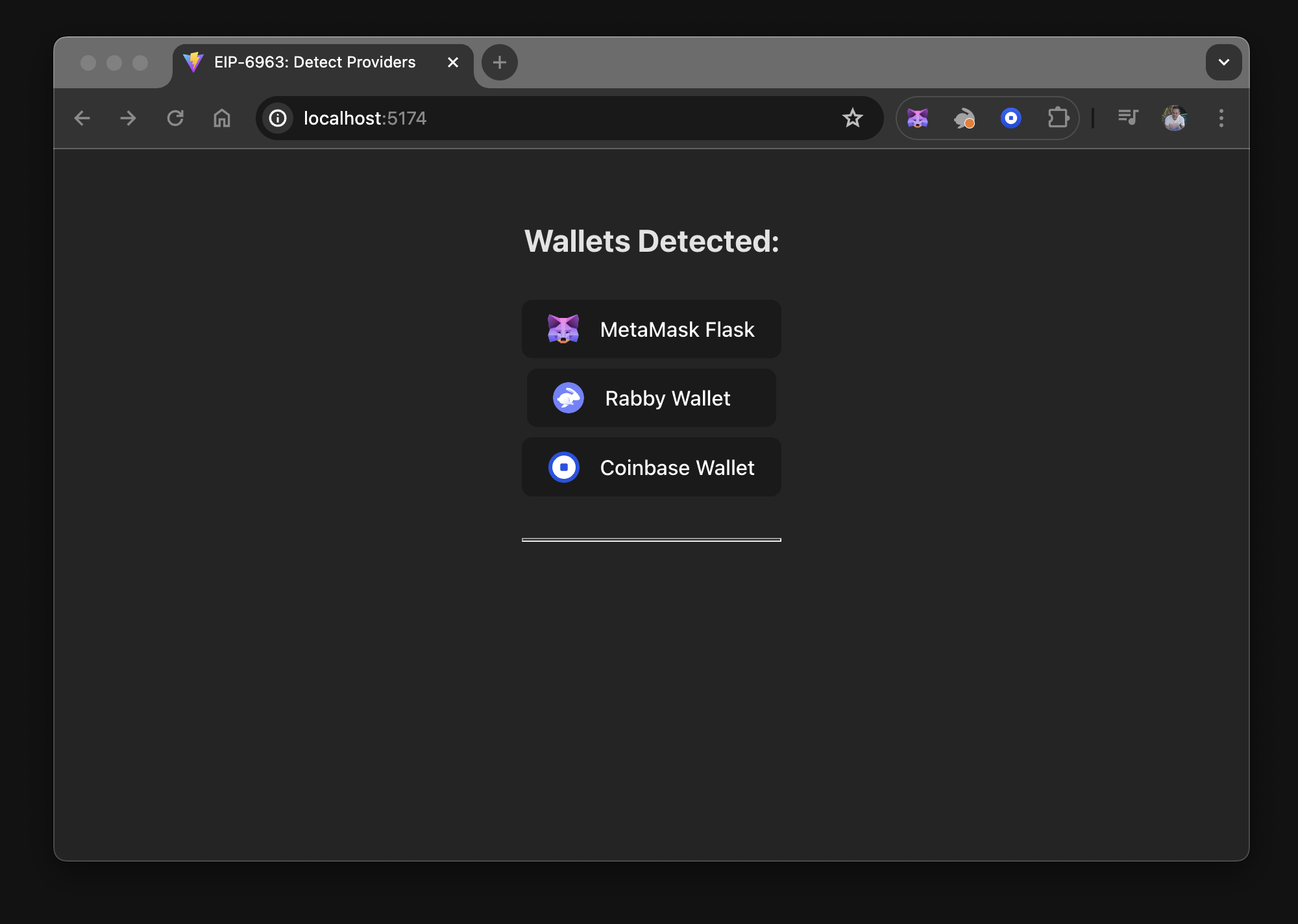
7. Display wallet data
Add the following code to src/components/SelectedWallet.tsx to display data for the selected wallet:
import { useWalletProvider } from "~/hooks/useWalletProvider"
import { formatAddress } from "~/utils"
import styles from "./SelectedWallet.module.css"
export const SelectedWallet = () => {
const { selectedWallet, selectedAccount, disconnectWallet } =
useWalletProvider()
return (
<>
<h2 className={styles.userAccount}>
{selectedAccount ? "" : "No "}Wallet Selected
</h2>
{selectedAccount && (
<>
<div className={styles.selectedWallet}>
<img
src={selectedWallet.info.icon}
alt={selectedWallet.info.name}
/>
<div>{selectedWallet.info.name}</div>
<div>({formatAddress(selectedAccount)})</div>
<div>
<strong>uuid:</strong> {selectedWallet.info.uuid}
</div>
<div>
<strong>rdns:</strong> {selectedWallet.info.rdns}
</div>
</div>
<button onClick={disconnectWallet}>Disconnect Wallet</button>
</>
)}
</>
)
}
The code in lines 11-22 have conditional rendering, ensuring that the content inside is only
displayed if selectedAccount is true. This ensures that detailed information about the selected wallet is only displayed when an active
wallet is connected.
You can display information about the wallet, and conditionally render anything related to the following:
- Wallet address
- Wallet balance
- Chain ID or name
- Other components that first need a connected wallet to work
Uncomment the SelectedWallet component in src/App.tsx and run the dapp.
When you connect to MetaMask, something like the following displays:
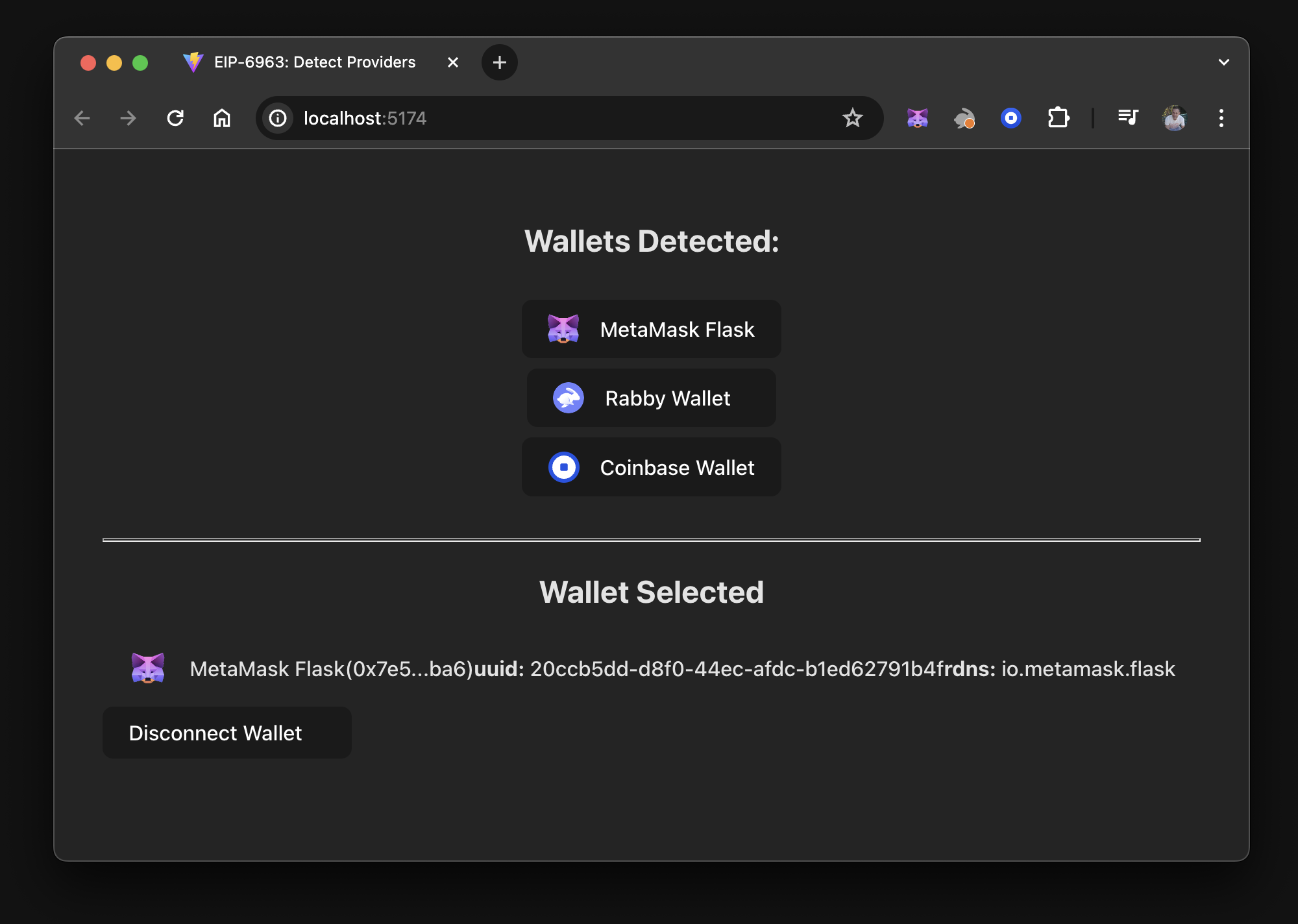
8. Display wallet connection errors
Add the following code to src/components/WalletError.tsx to handle wallet connection errors:
import { useWalletProvider } from "~/hooks/useWalletProvider"
import styles from "./WalletError.module.css"
export const WalletError = () => {
const { errorMessage, clearError } = useWalletProvider()
const isError = !!errorMessage
return (
<div
className={styles.walletError}
style={isError ? { backgroundColor: "brown" } : {}}
>
{isError && (
<div onClick={clearError}>
<strong>Error:</strong> {errorMessage}
</div>
)}
</div>
)
}
An error message renders only if errorMessage contains data.
After the error is selected, errorMessage resets to an empty string, which hides the content.
This method demonstrates how to display specific content, such as a modal or notification, in response to connection errors when connecting to a wallet.
Uncomment the WalletError component in src/App.tsx and run the dapp.
Disconnect from MetaMask, reconnect, and reject or cancel the connection.
Something like the following displays:
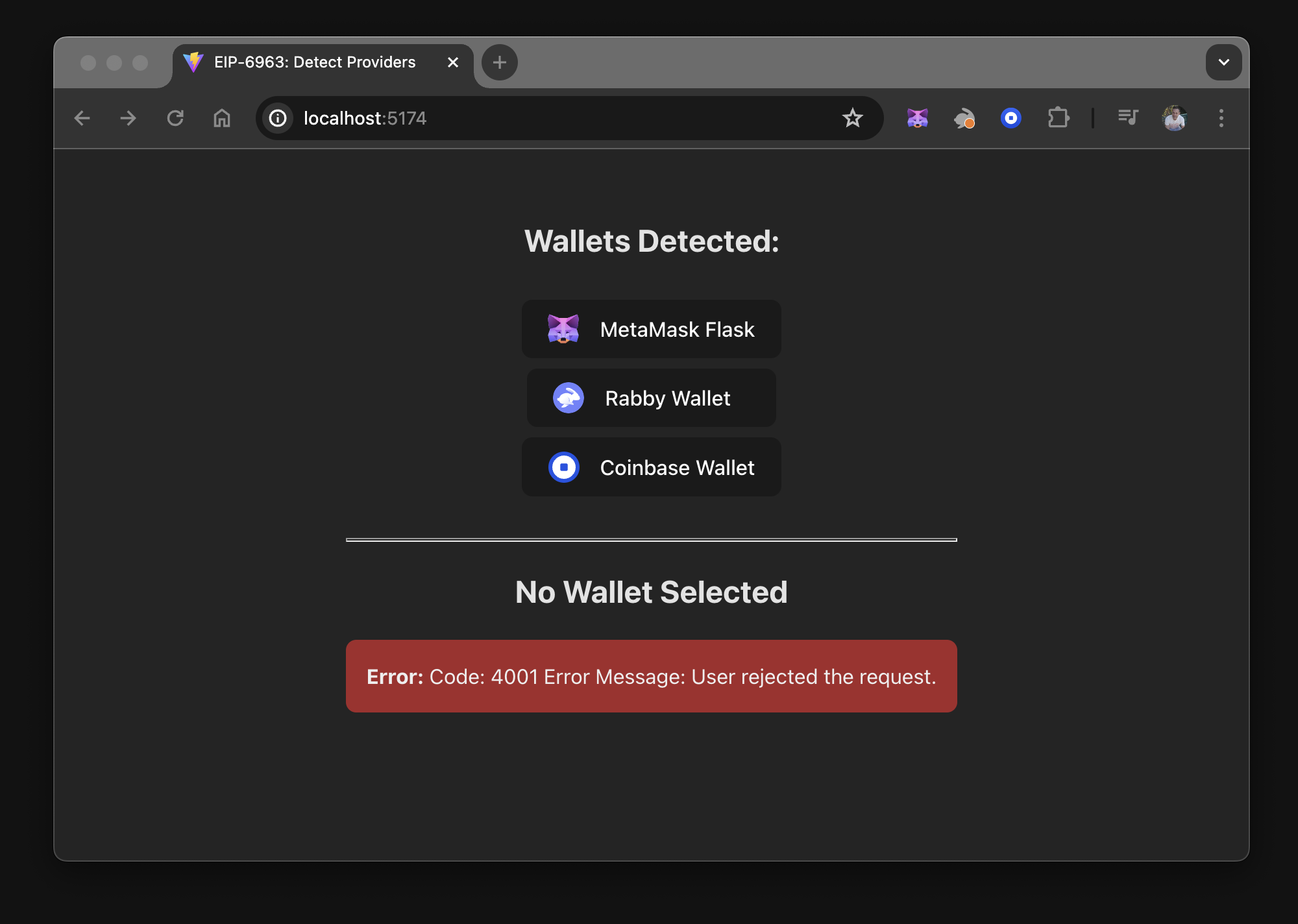
9. Run the final state of the dapp�
Make sure all code in App.tsx is uncommented:
import "./App.css"
import { WalletProvider } from "~/hooks/WalletProvider"
import { WalletList } from "./components/WalletList"
import { SelectedWallet } from "./components/SelectedWallet"
import { WalletError } from "./components/WalletError"
function App() {
return (
<WalletProvider>
<WalletList />
<hr />
<SelectedWallet />
<WalletError />
</WalletProvider>
)
}
export default App
Run the dapp to view the wallet list and select a wallet to connect to. The final state of the dapp when connected to MetaMask looks like the following:
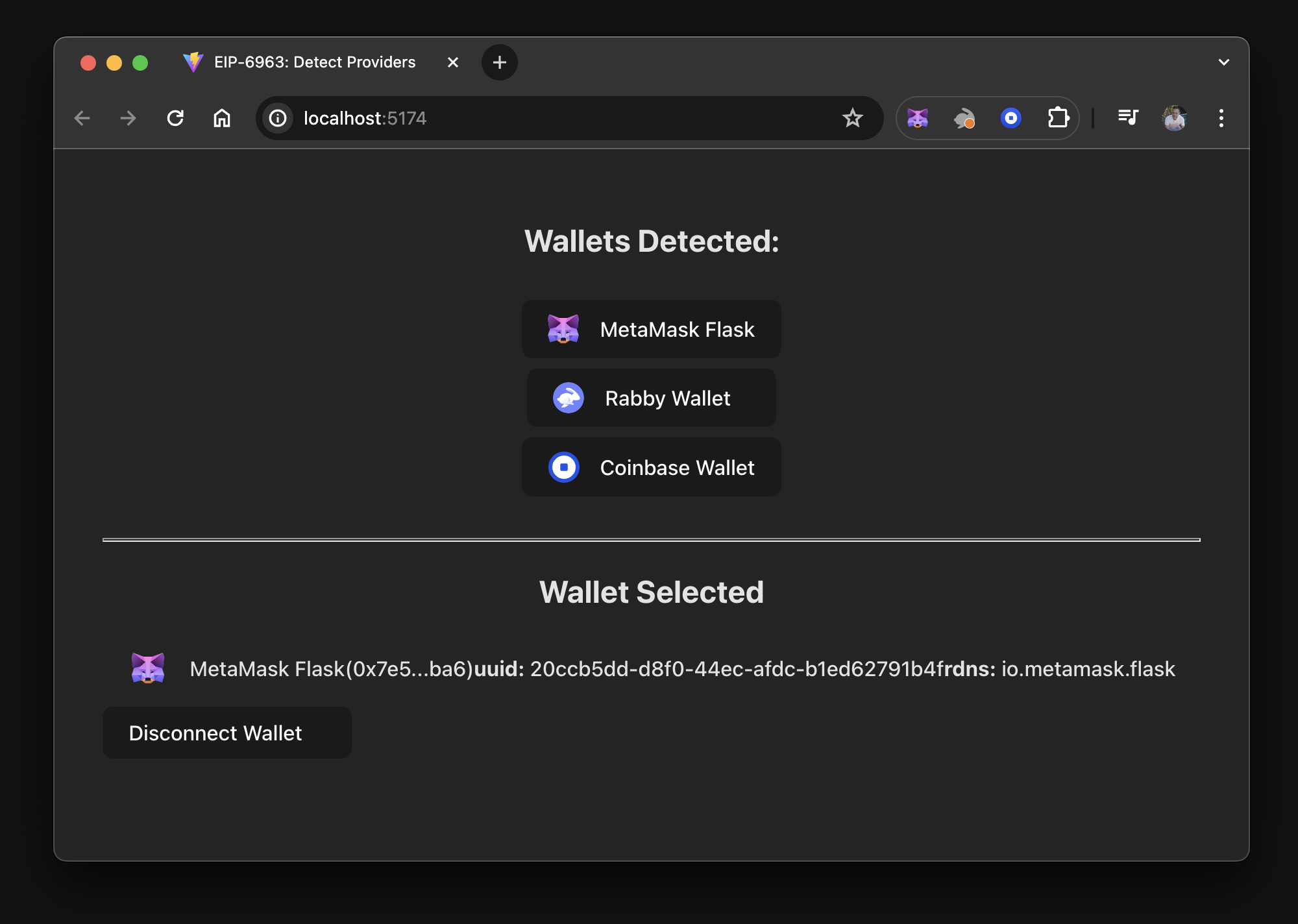
10. Test the dapp features
You can conduct user tests to evaluate the functionality and features demonstrated in this tutorial:
- Test the ability to connect and disconnect from multiple wallets installed in your browser.
- After selecting a wallet, refresh the page and ensure that the selected wallet persists without reverting to No Wallet Selected.
- Select a wallet, disable it, refresh the page, then re-enable the wallet and refresh the page again. Observe the behavior of the dapp.
- When connecting to a wallet, deliberately cancel the connection or close the wallet prompt.
This action should trigger the
WalletErrorcomponent, which you can dismiss by selecting it.
Conclusion
This tutorial guided you through applying EIP-6963 to connect to MetaMask. This method also works with any wallet that complies with EIP-6963 and supports multi-injected provider discovery.
In this tutorial, you addressed edge cases and created a context provider that facilitates data sharing, manages functions for connecting and disconnecting from wallets, and handles errors. You can view the project source code on GitHub.